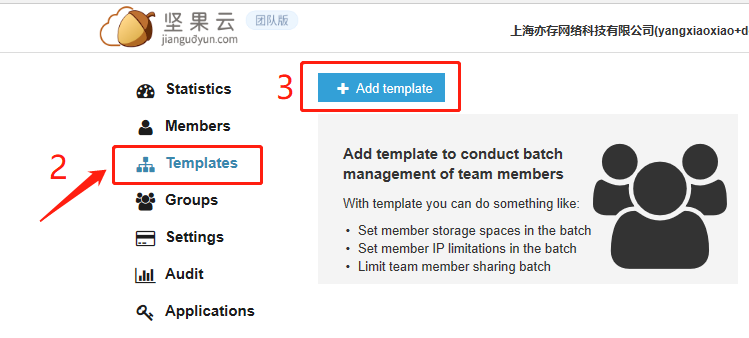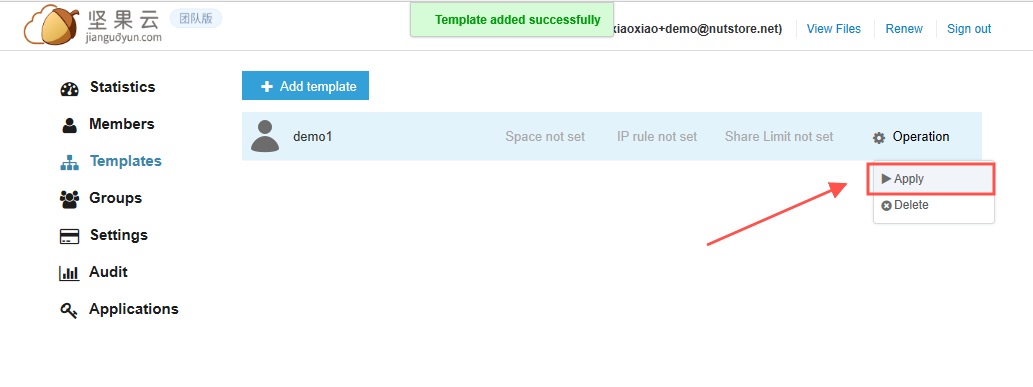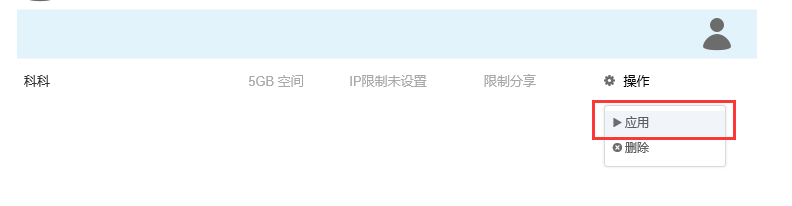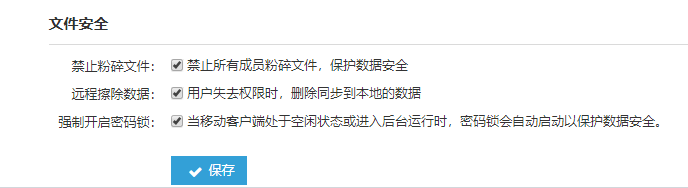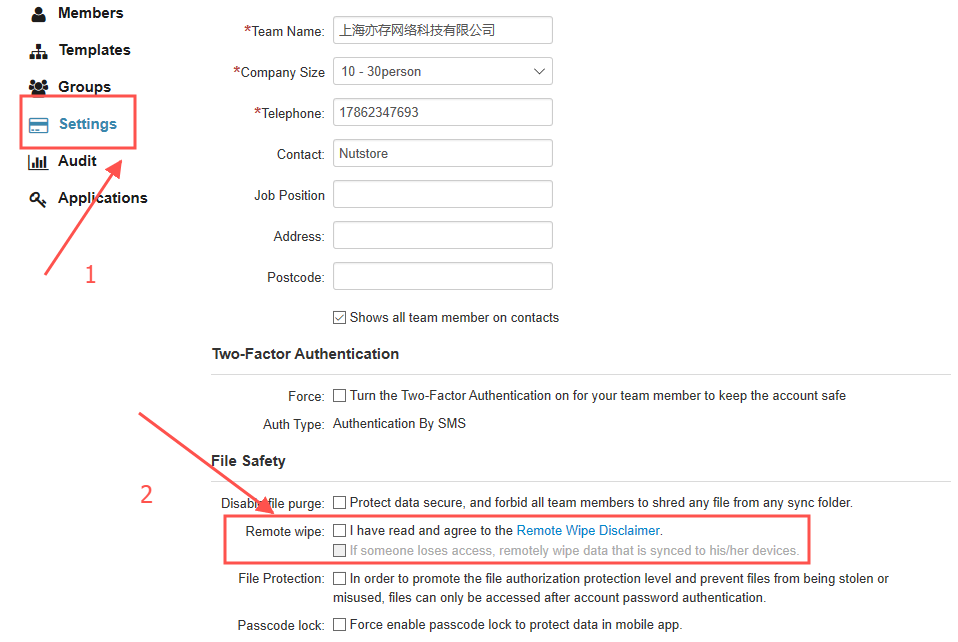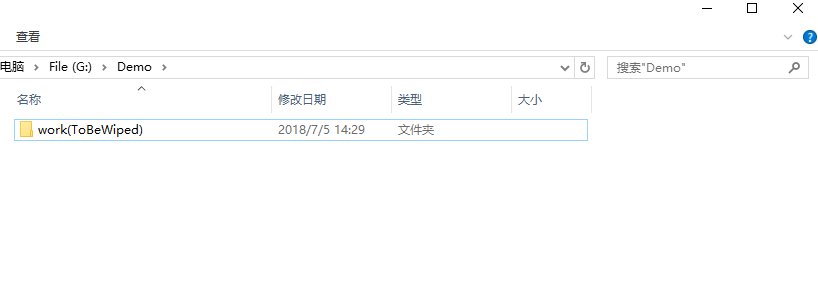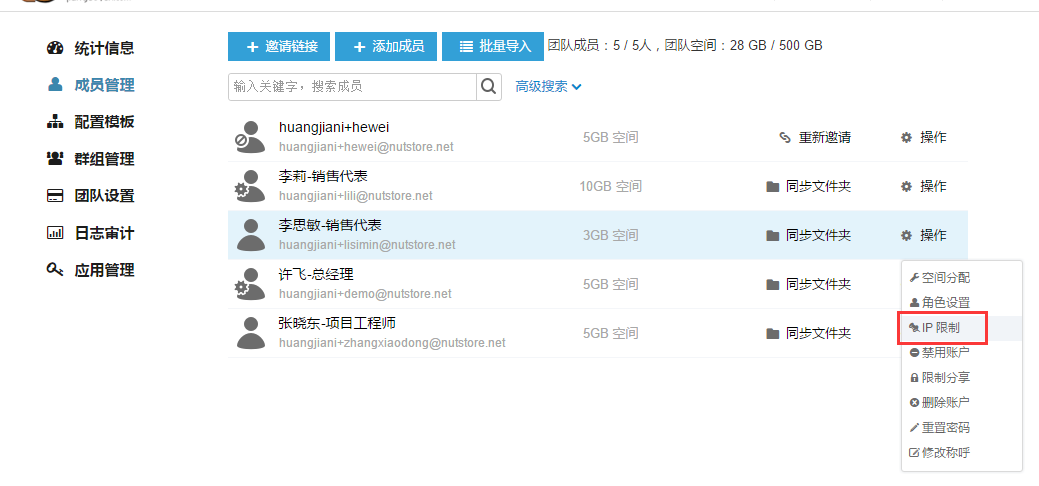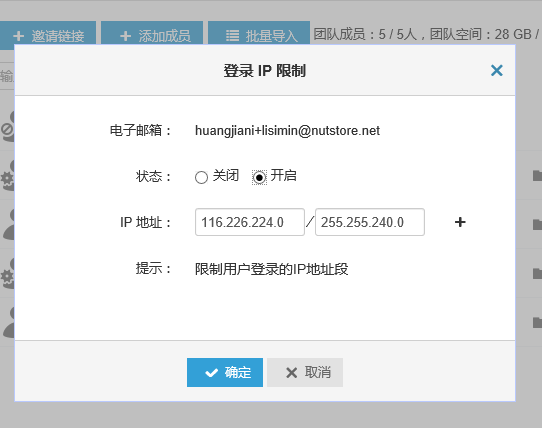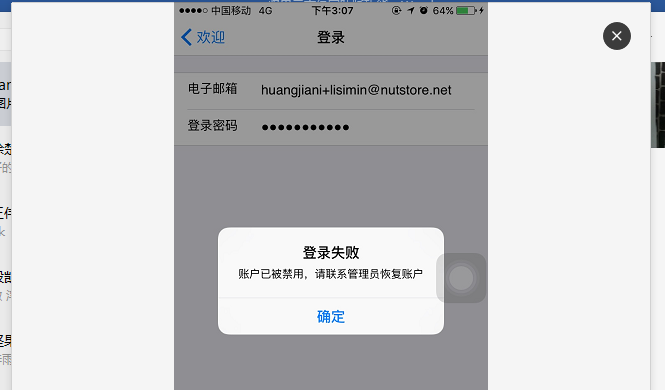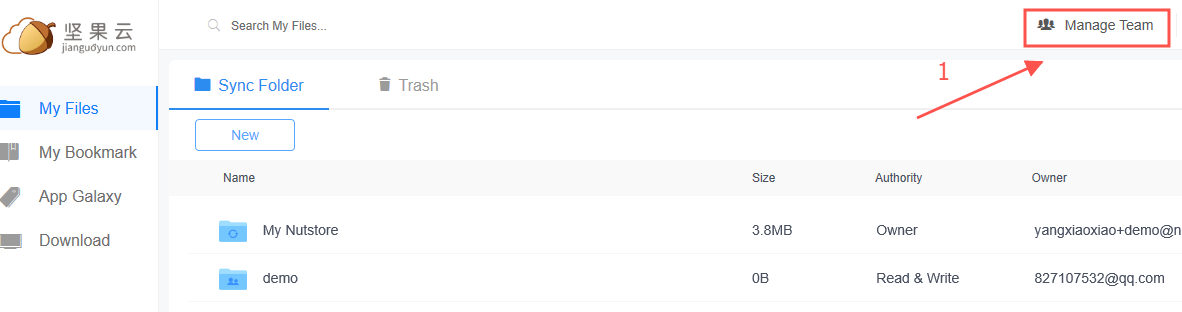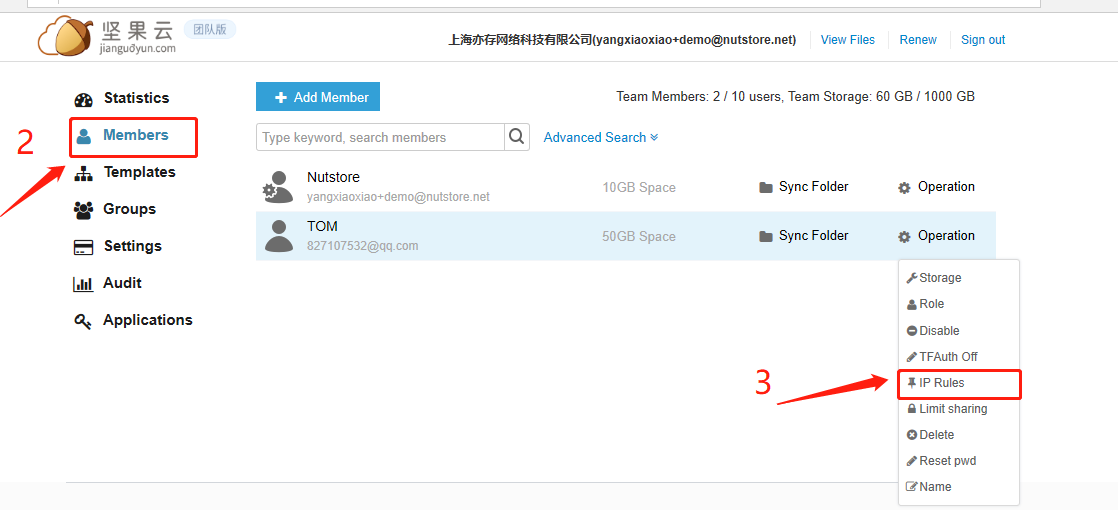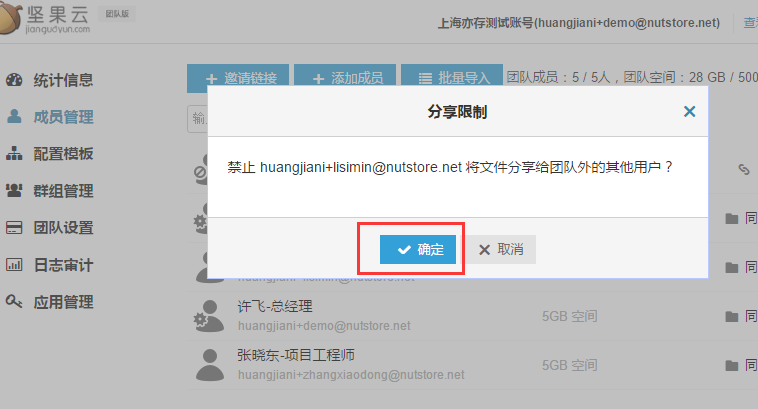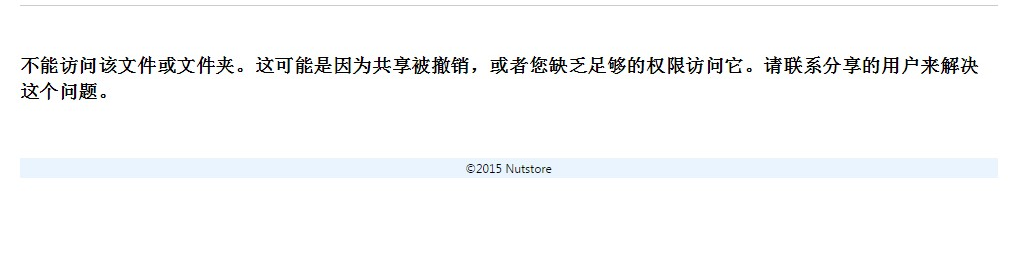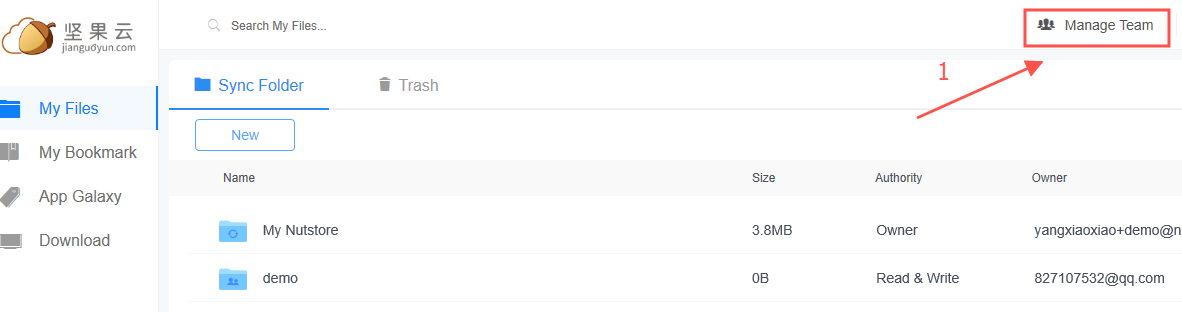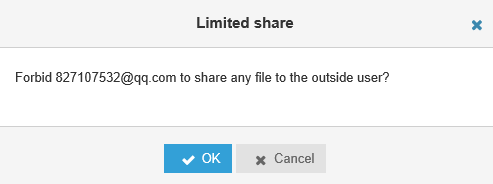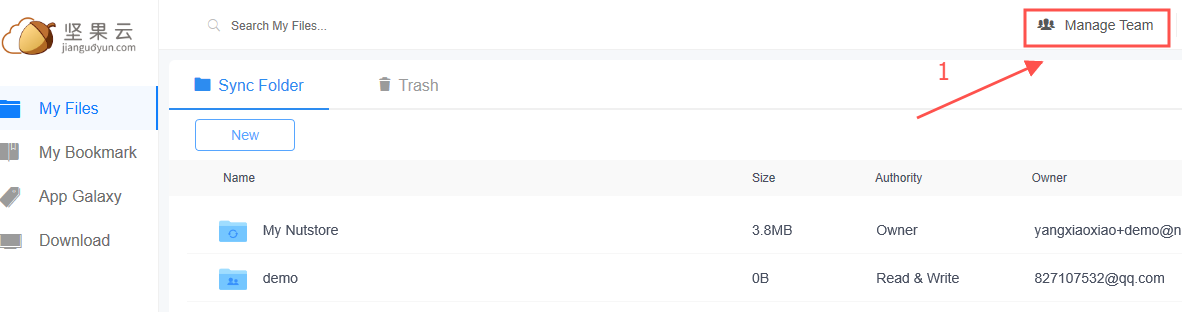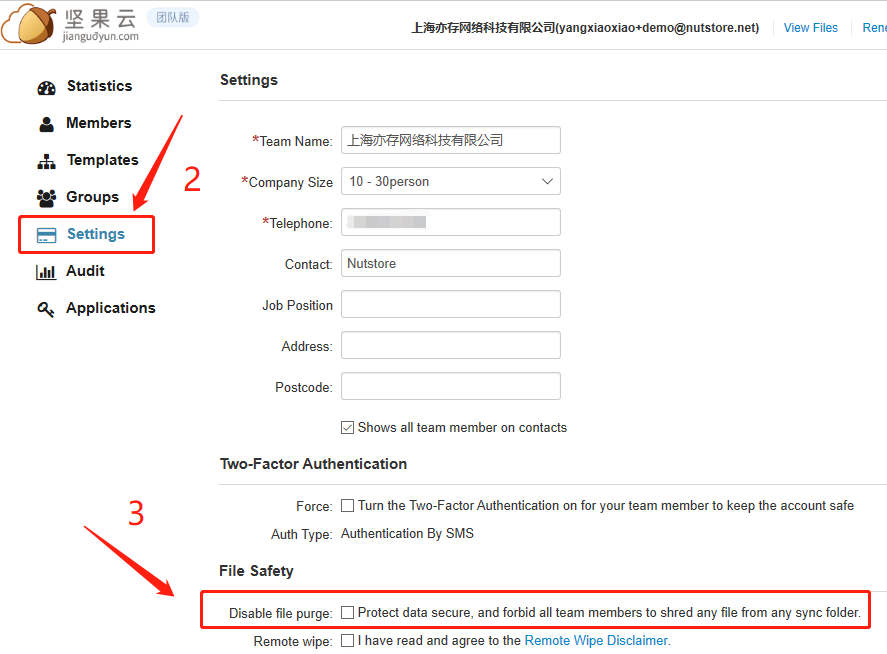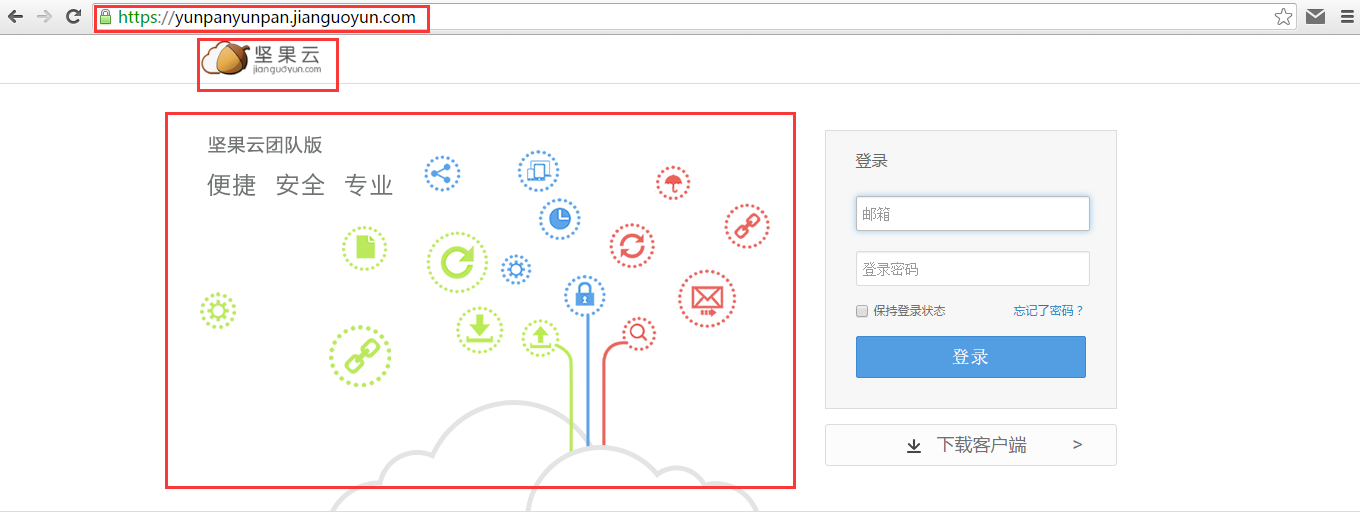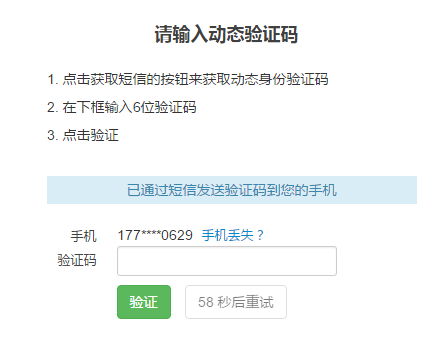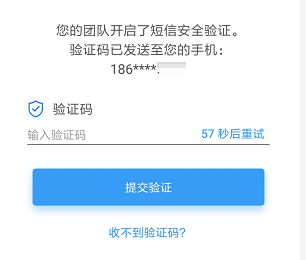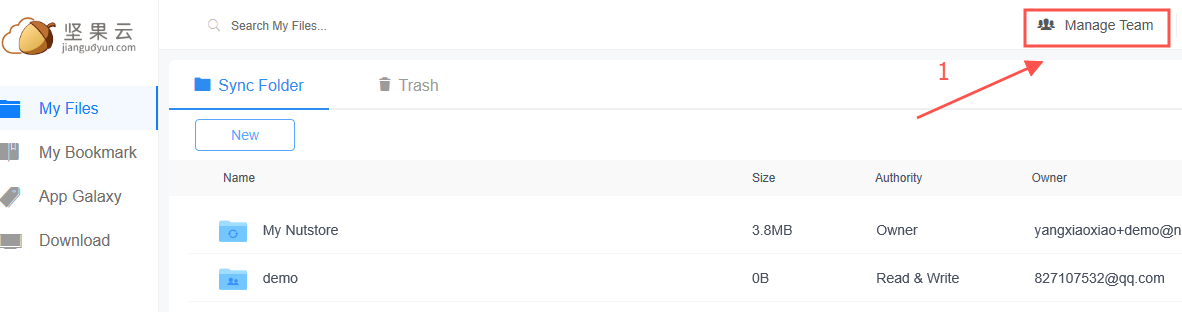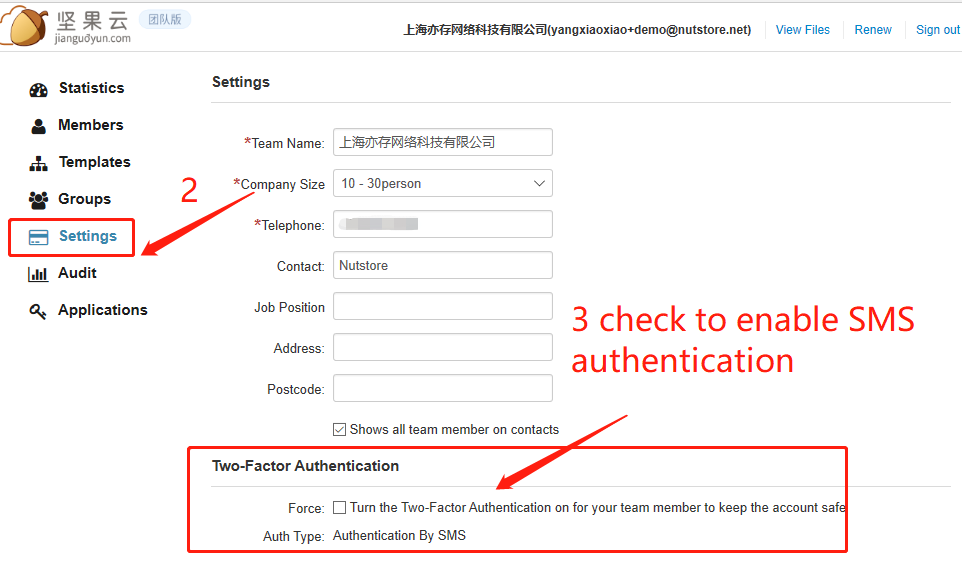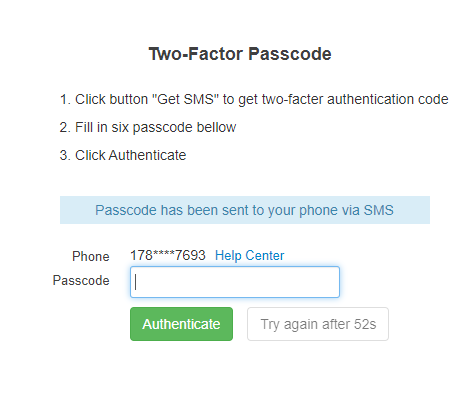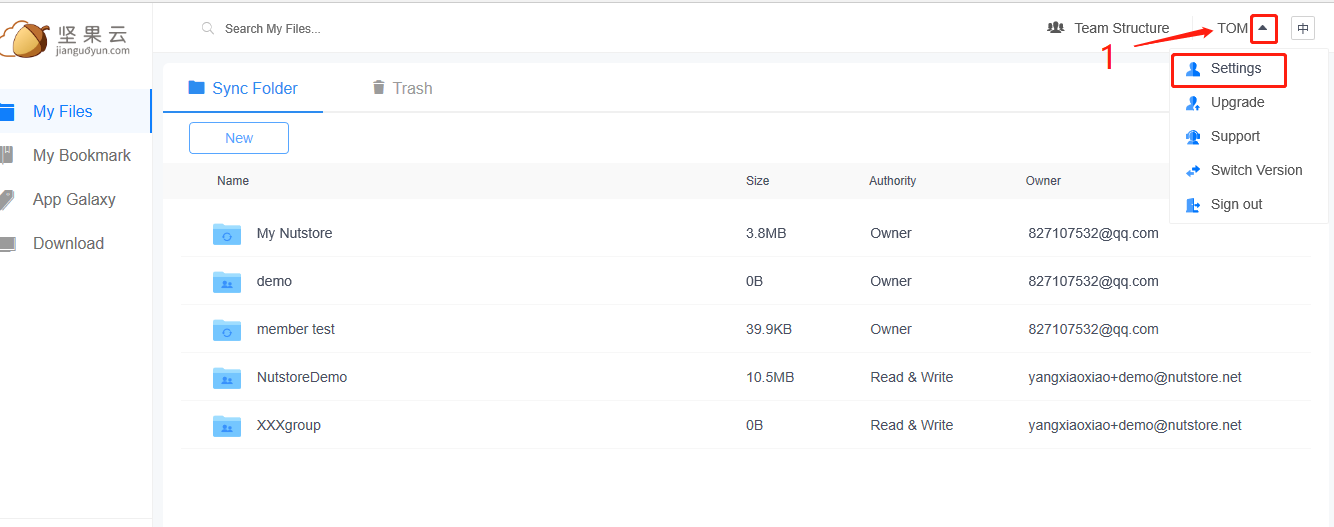Click here to jump to English version
短信认证是高级团队版和旗舰团队版的功能。拥有该功能的团队中团队成员可以在网页端坚果云的个人信息设置界面找到“安全选项”,在这里开启短信认证,以提高账号安全性。高级团队版的团队管理员可以通过管理员后台的“团队设置”来进行强制手机短信认证的开启(如图1、图2)。

图1 手机身份验证开启

图2 强制手机身份验证开启
开启后,团队所有成员在登录坚果云的时候都需要通过手机进行二次验证,否则无法登陆坚果云账号(图3为网页端坚果云登录时短信验证界面)。验证后则可以登录坚果云。
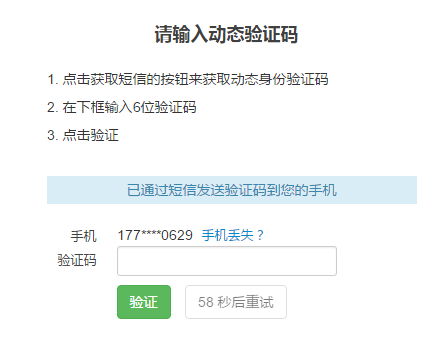
图3 短信二次验证在网页端的显示
不止是坚果云的客户端以及网页端,包括移动端坚果云app登录的时候也会强行进行短信二次验证(如图4)。
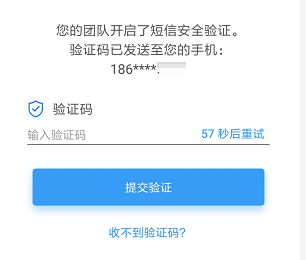
图4短信二次验证在移动端的显示
Team edition
SMS authentication is a feature of the advanced team edition and the ultimate team edition.
How to enable this feature?
a) If you are the admin of teamFirst, log in Nutstore webpage.Then click “Manage Team” on the upper right cornerClick.
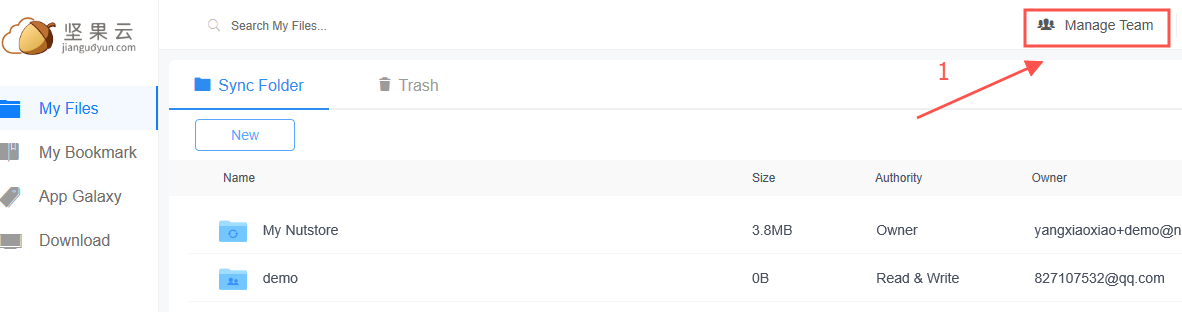
Click “Settings” to find “two-factor authentication”, check to enable or disable this feature.
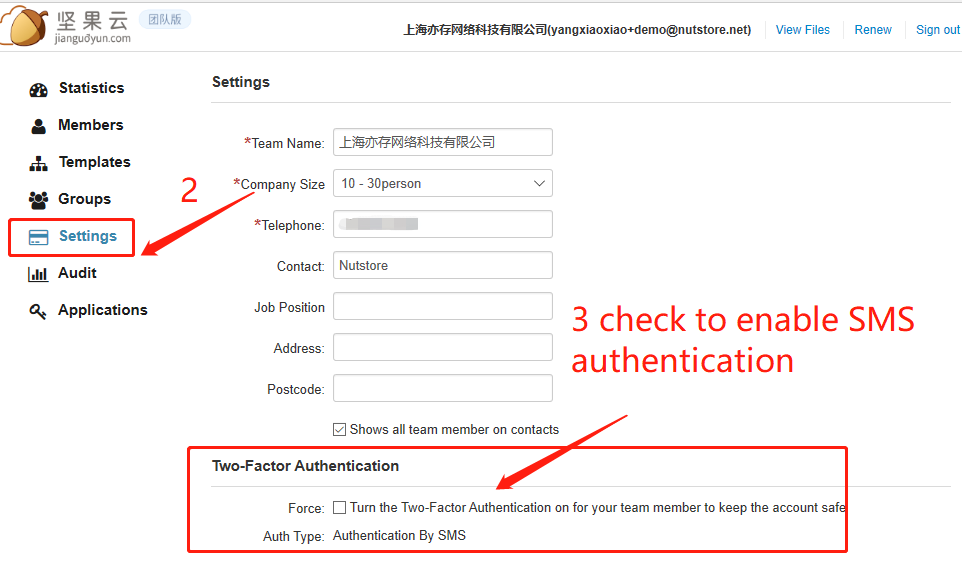
Note: After this feature is enabled by team admin, all members of the team need to conduct two-factor authentication” by mobile phone when logging into Nutstore account, otherwise they cannot log into their Nutstore account (as shown in the figure below).After verification, team members can log into their Nutstore account.
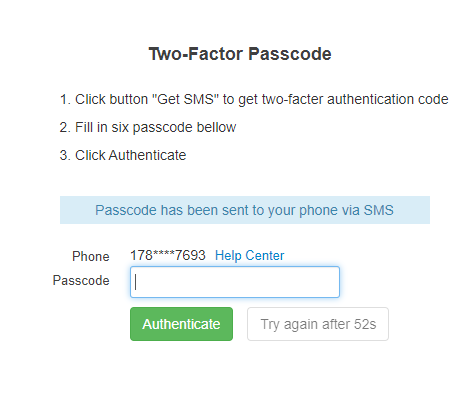
b) If you are team membersFirst, log in Nutstore webpage.Then click “Settings” on the upper right corner.
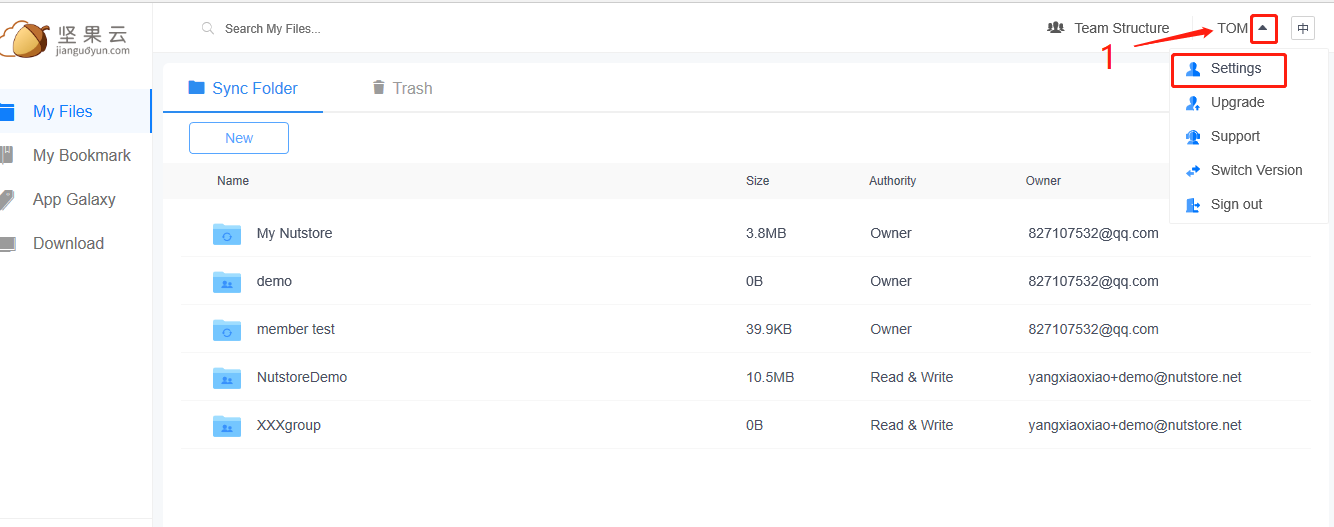
Click “Security” to find “two-factor authentication”, check to enable or disable this feature.

Note: If you are a team member, enabling this feature will not affect others.