Click here to jump to English version
可以对单独的成员去设置此功能,例如对普通员工设置只能在公司IP地址登录坚果云,以防把公司文件同步到家里电脑或者任何的公共电脑,导致的文件泄露。打开网页端-管理团队-成员管理,点击指定对象旁边的操作按钮,选择“IP限制”。
例如:对“李思敏”设置IP限制。
在状态选项里选择“开启”,IP地址中输入公司IP地址。
在设置完毕后,李思敏除了在公司以外的IP地址下都无法登陆,包括手机端。如下图所示,手机端登陆后提示账户被禁用,登录失败。
Introduction
You can set this feature for individual members. For example, enable this feature allows ordinary employees to log in Nutstore only at the company IP address, to prevent the company files from being synchronized to their home computer or any public computer, resulting in file leakage.
Steps
1. Log in Nutstore webpage. Then click “Manage Team” on the upper right corner.
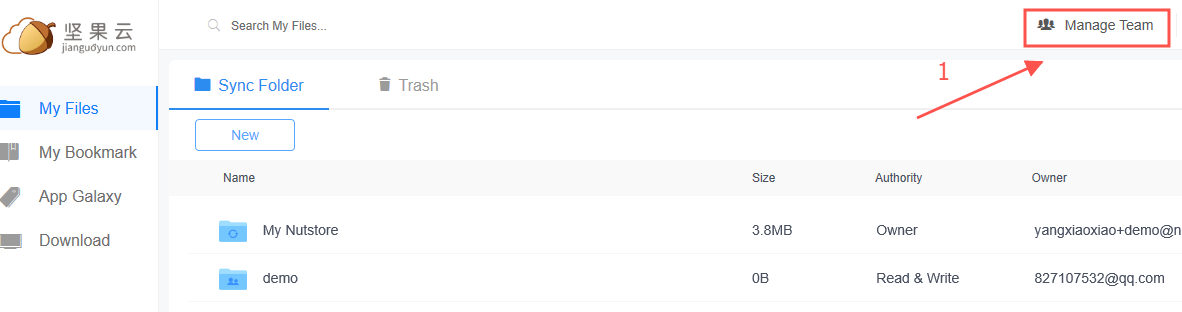
2. Click “Members”, for example, here we choose member TOM, then click more operation and choose “IP Rules”.
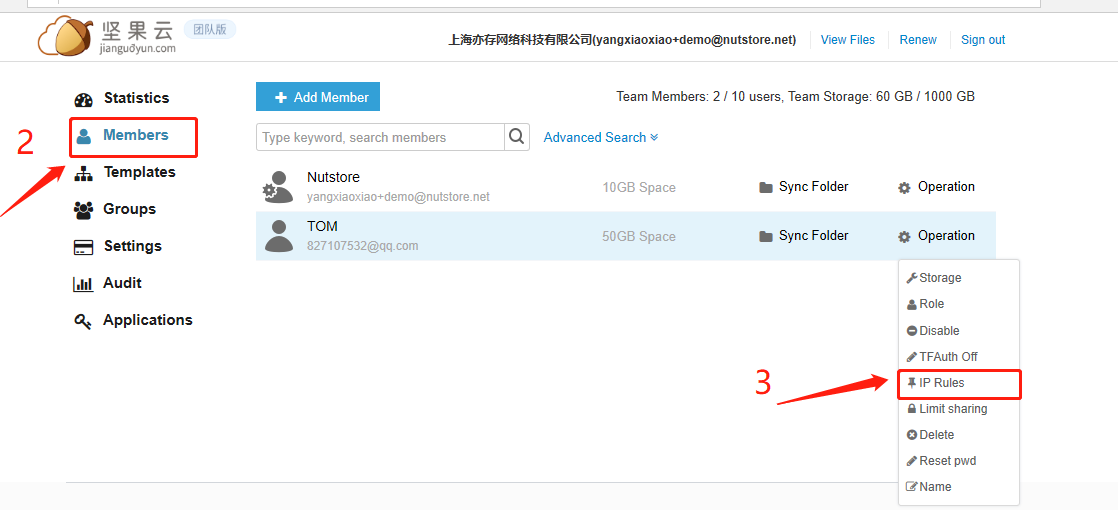
3. Select “ON” in the status option and enter the company IP address in the IP Address. As show below:

After the setting is completed, Tom cannot log in Nutstore with any IP address except the company address, including mobile client.
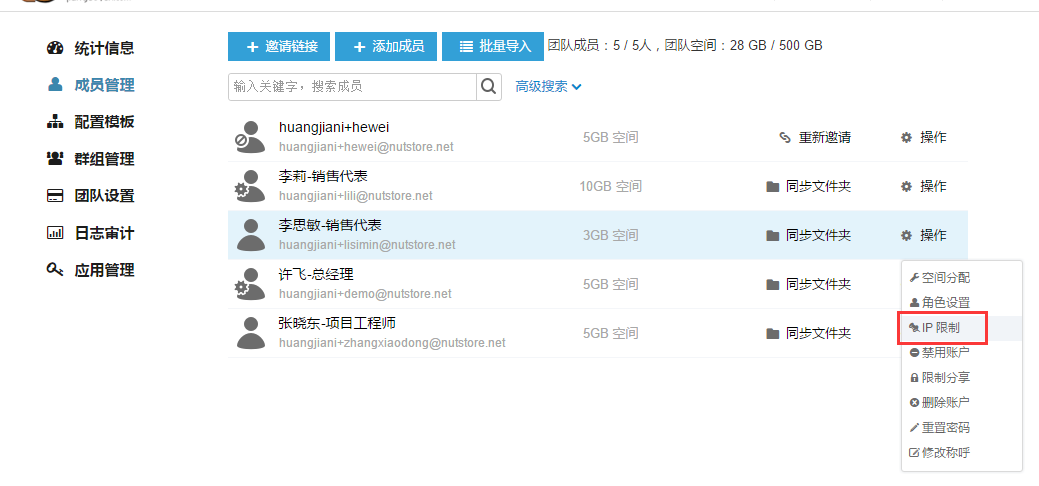
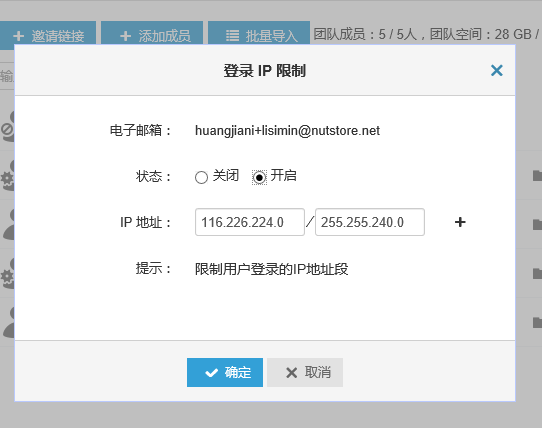
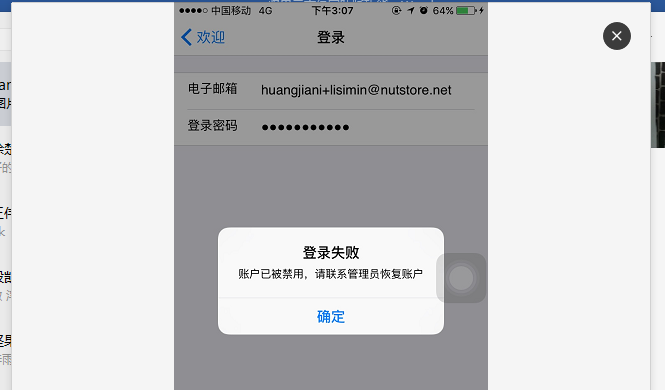

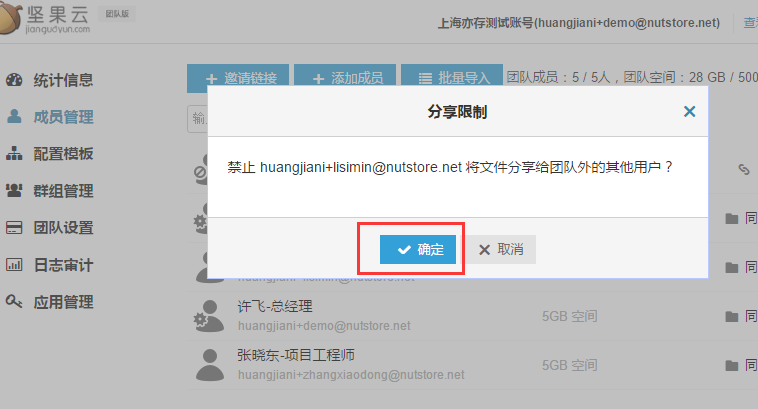
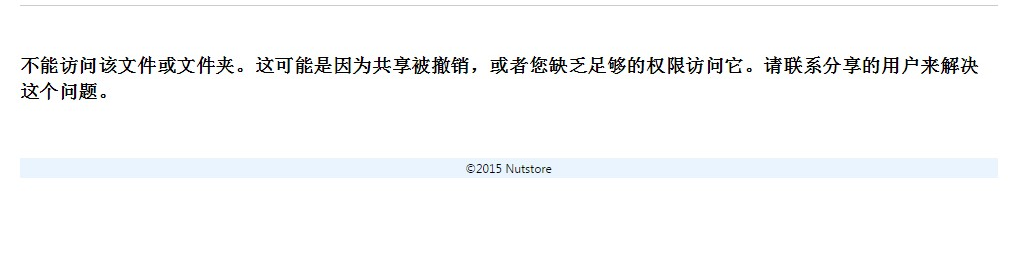
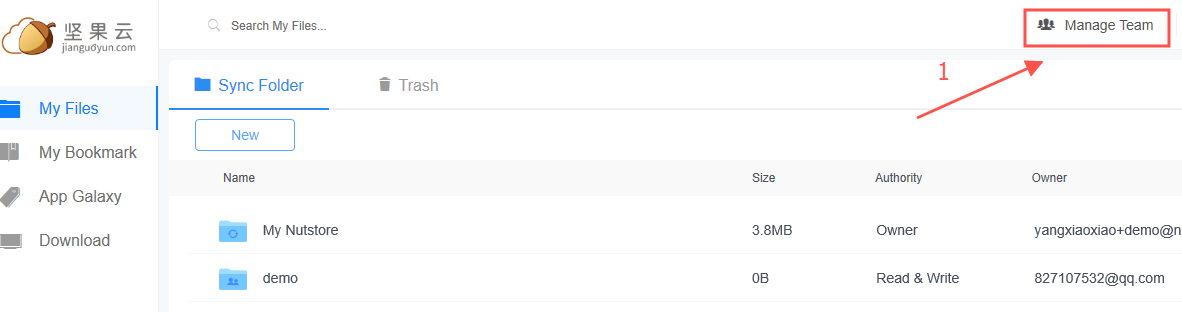

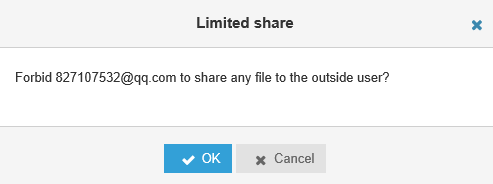


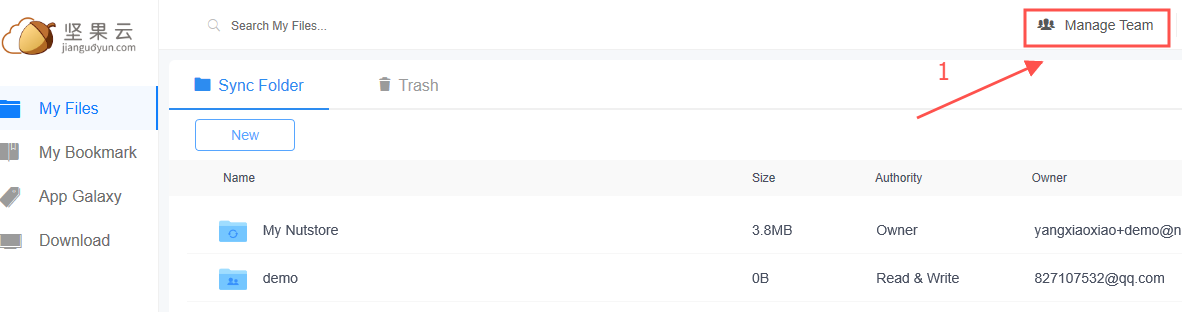
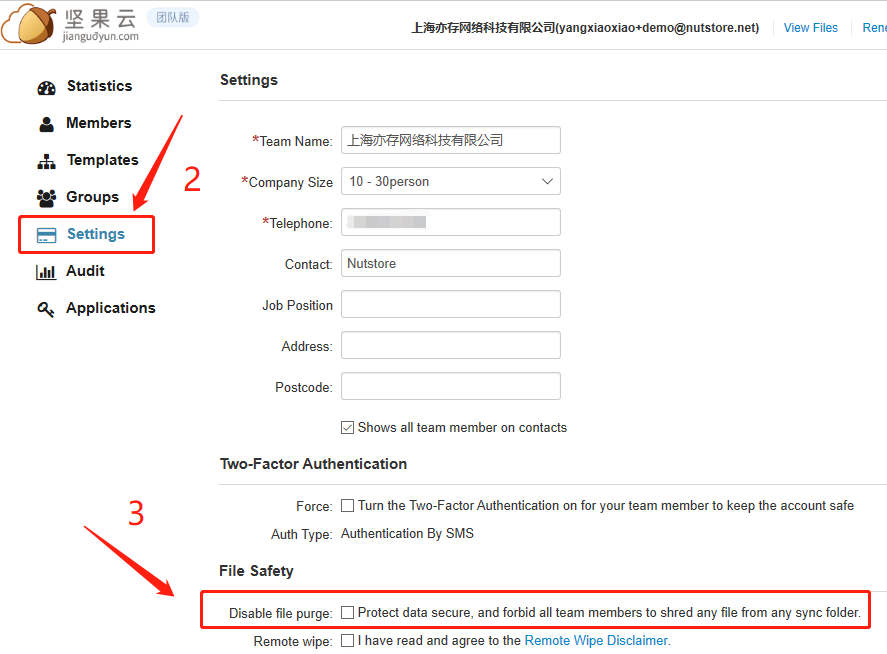
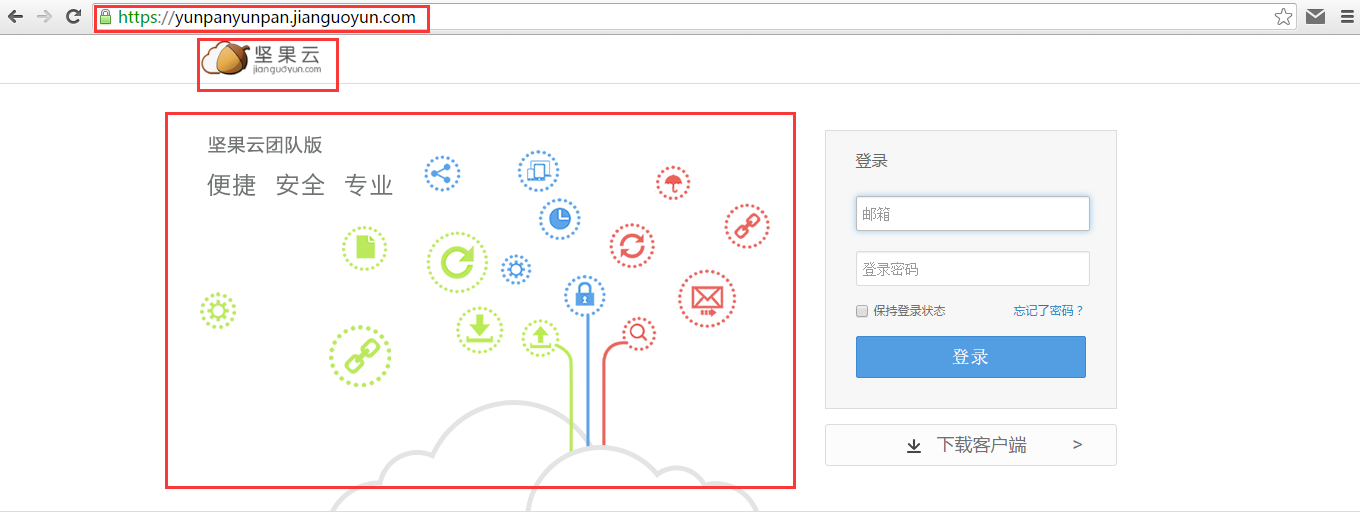



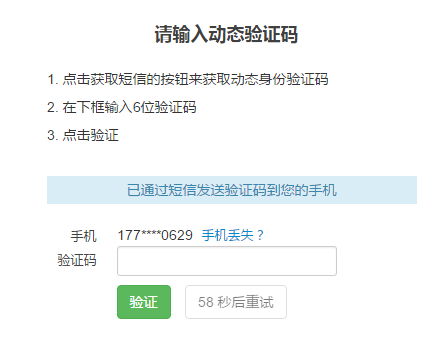
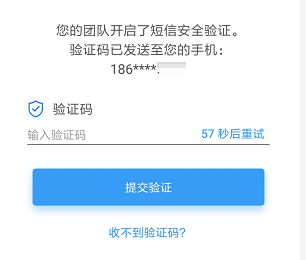
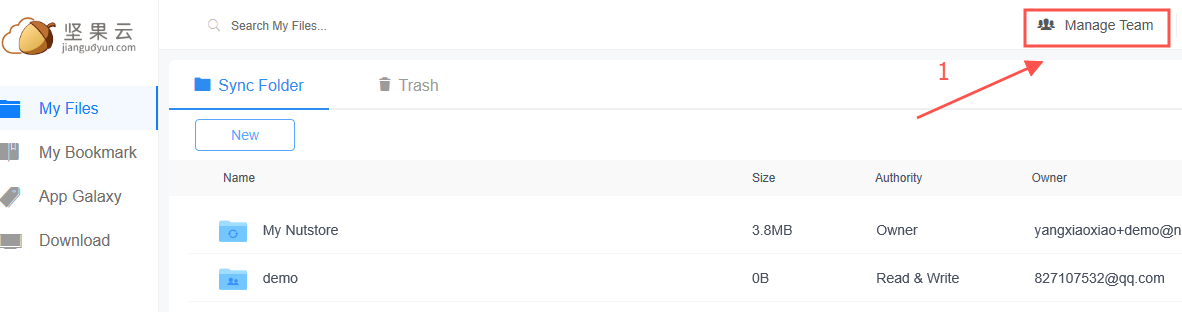
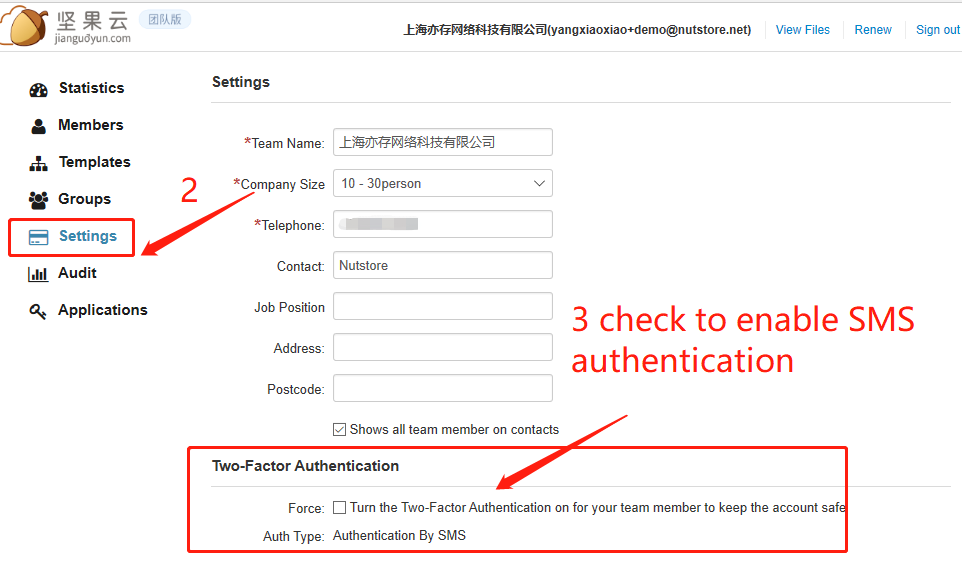
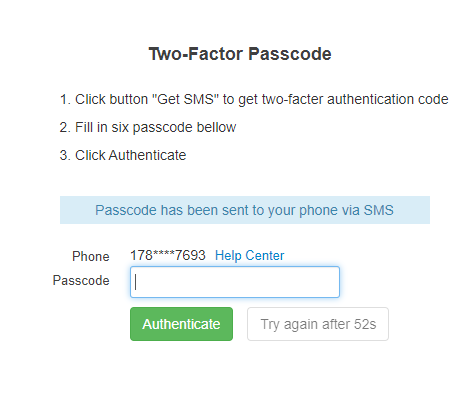
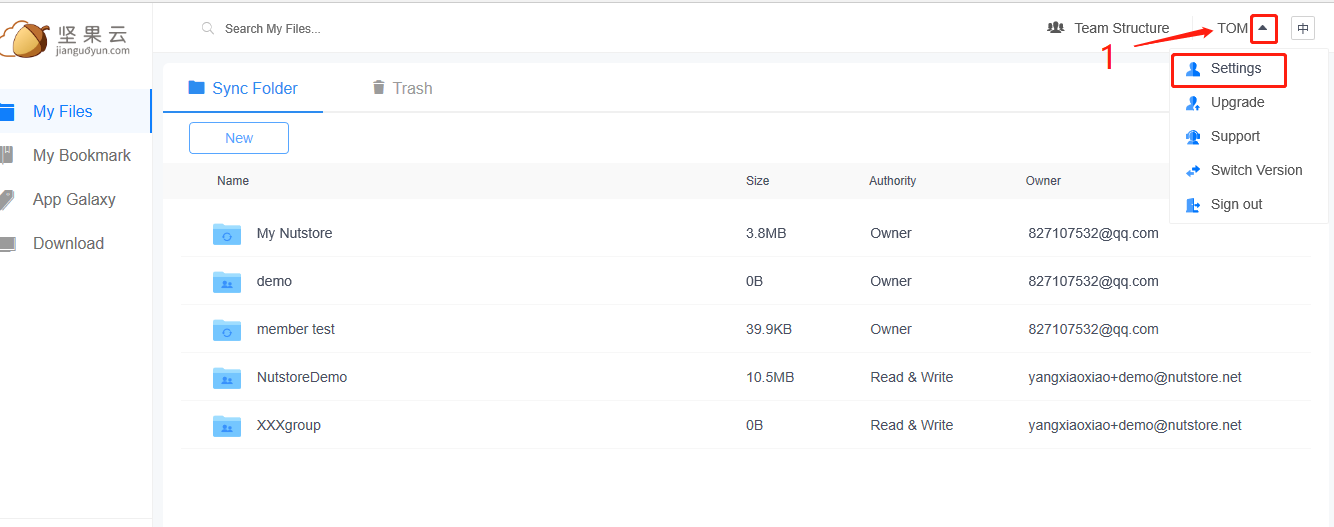

 该图片已经备份完成;
该图片已经备份完成; 该图片仅存在云端,手机中已被删除或不存在。
该图片仅存在云端,手机中已被删除或不存在。